教程开始
首先进管理中心 实例默认系统选择安装Ubuntu系统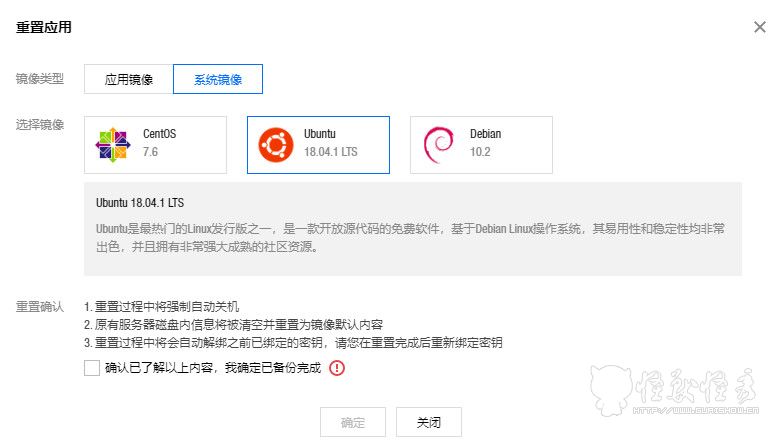
然后进入实例管理页面,依次点击“远程登陆”-(一键登录)“登陆”,会弹出在线webshell,输入 【sudo su】 切换为root登陆,并输出【cd】切换目录。
然后运行以下脚本开始安装必须的软件包
#Debian/Ubuntu:
apt update -y
apt-get install -y xz-utils openssl gawk file
#RedHat/CentOS:
yum update -y
yum install -y xz openssl gawk file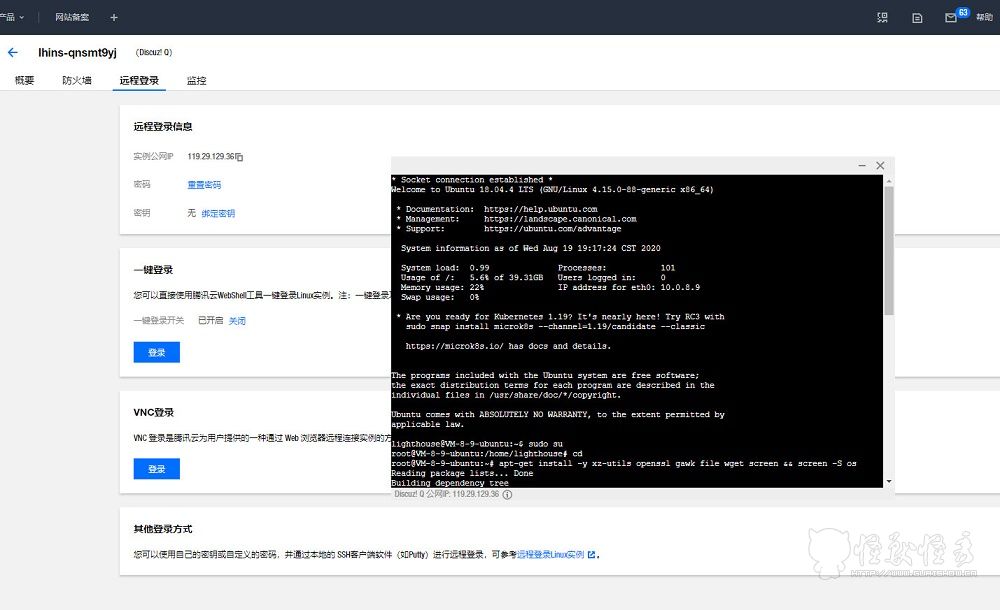
执行完毕后再来运行一键安装脚本
Win8.1 推荐 腾讯云轻量香港、腾讯云轻量北京已测试 其他版本往下看
bash <(wget --no-check-certificate -qO- 'https://moeclub.org/attachment/LinuxShell/InstallNET.sh') -dd "http://d1.zizuer.cn/nn/System/DD/win7emb_x86.tar.gz" --mirror 'http://mirrors.ustc.edu.cn/debian/'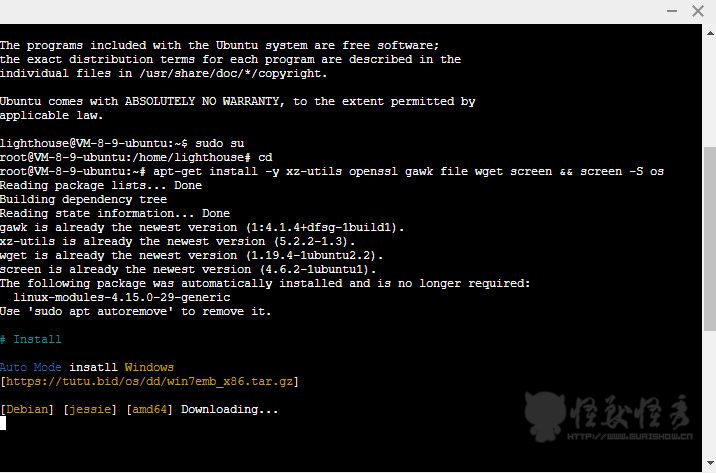
运行后会进行下载,稍等几分钟去登录VNC,可以看到有进度条一直0%,不用管 耐心等待即可 再等个十几分钟就进入系统了
默认用户名:administrator密码:Vicer
登录后修改下默认密码,然后打开磁盘管理,扩展下磁盘 最后激活系统即可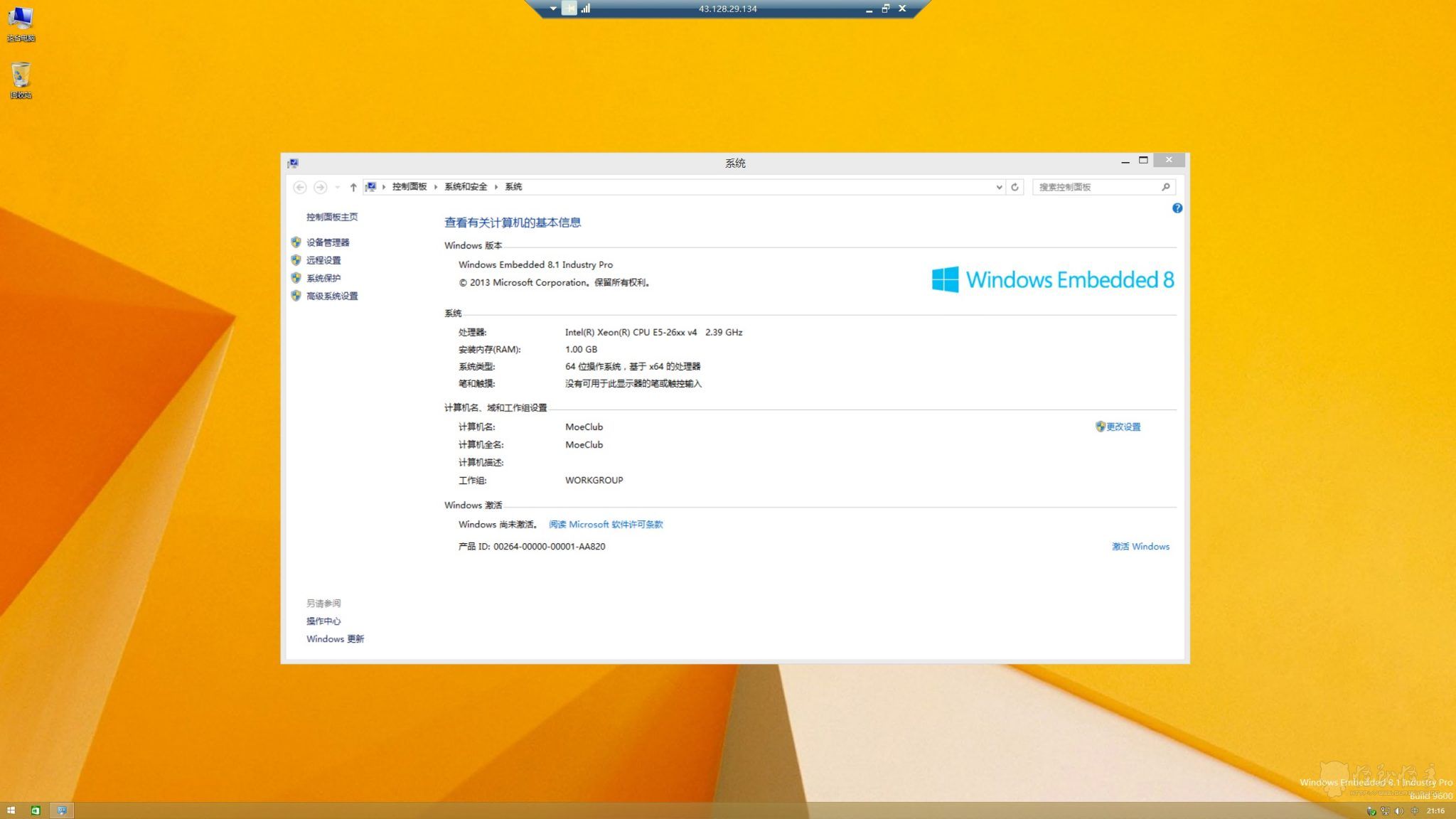
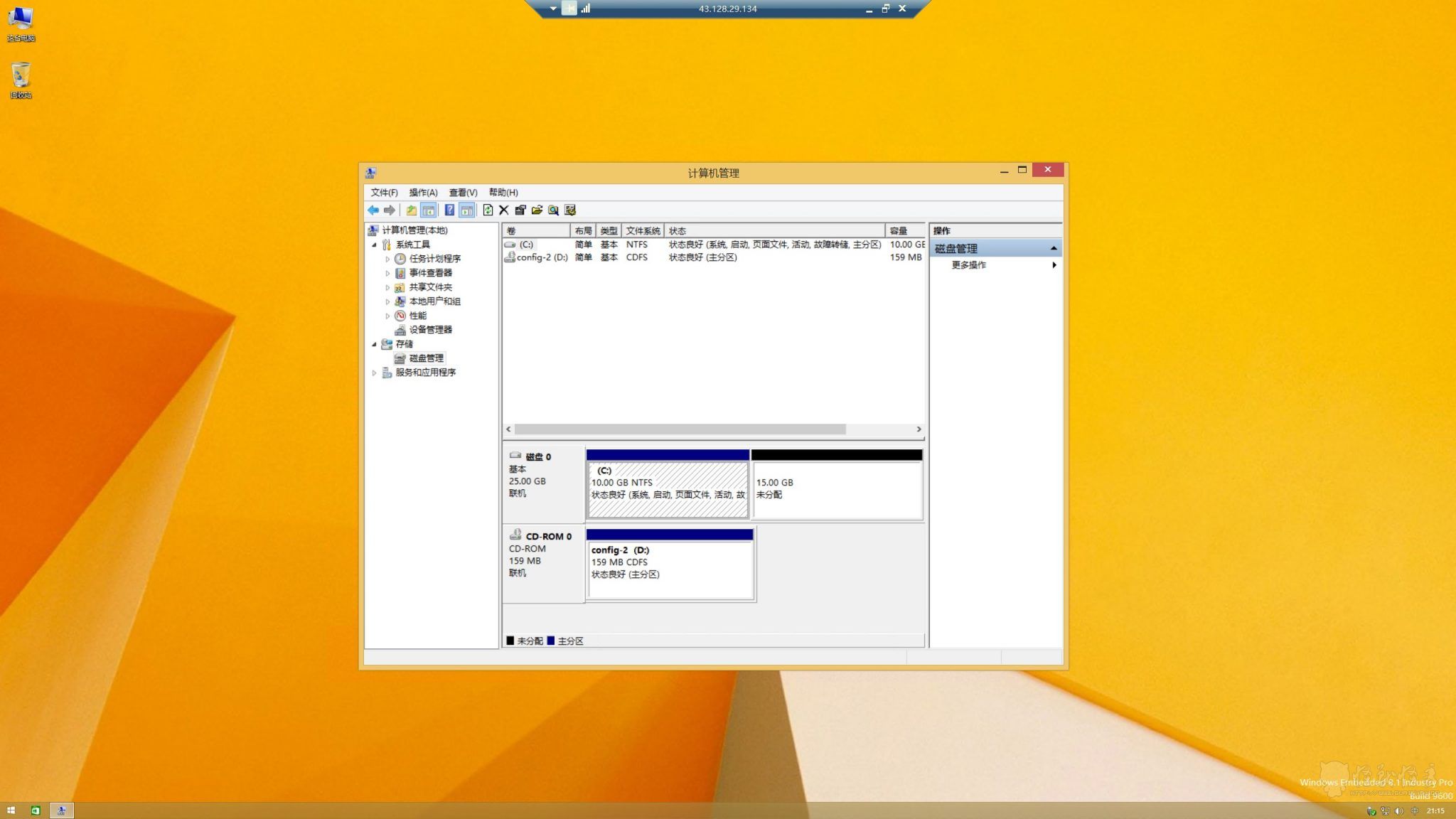
其他镜像
把下载地址 替换到DD代码里面的系统地址即可
国内的是博主网盘分流 国外的萌咖大佬的谷歌网盘
默认密码都是Vicer
Windows 7 32位中文Thin PC
国内:http://d1.zizuer.cn/nn/System/DD/win7emb_x86.tar.gz
国外:https://image.moeclub.org/GoogleDrive/1srhylymTjYS-Ky8uLw4R6LCWfAo1F3s7
Windows 8.1 SP1 64位
国内:http://d1.zizuer.cn/nn/System/DD/win8.1emb_x64.tar.gz
国外:https://image.moeclub.org/GoogleDrive/1cqVl2wSGx92UTdhOxU9pW3wJgmvZMT_J
Windows 10 ltsc 64位
国内:http://d1.zizuer.cn/nn/System/DD/win10ltsc_x64.tar.gz
国外:https://image.moeclub.org/GoogleDrive/1OVA3t-ZI2arkM4E4gKvofcBN9aoVdneh
Windows Server 2008 SP1 R2 64位
用户名:Administrator 密码:WinSrv2008x64-Chinese
国内:http://d1.zizuer.cn/nn/System/DD/WinSrv2008x64-Chinese.vhd.gz
国外:http://soft.815494.com/dd/WinSrv2008x64-Chinese.vhd.gz
用户名:administrator密码:Password147
Windows Server 2012 R2中文版:
国内:http://d1.zizuer.cn/nn/System/DD/cn_windows2012r2.gz
国外:https://mirrors.yuntu.ca/teddysun/cn_windows2012r2.gz
Windows Server 2016中文版:
国内:http://d1.zizuer.cn/nn/System/DD/cn_windows2016.gz
国外:https://mirrors.yuntu.ca/teddysun/cn_windows2016.gz
Windows Server 2019中文版
国内:http://d1.zizuer.cn/nn/System/DD/cn_windows2019.gz
国外:https://mirrors.yuntu.ca/teddysun/cn_windows2019.gz